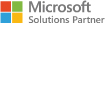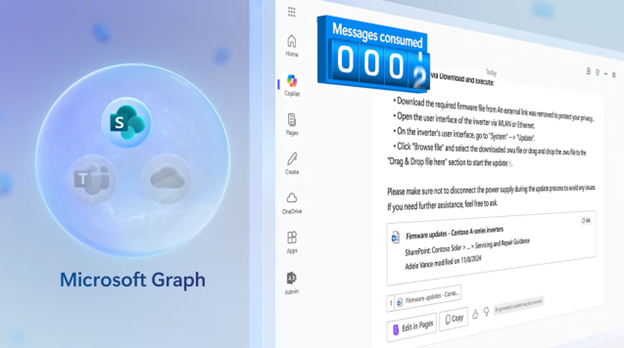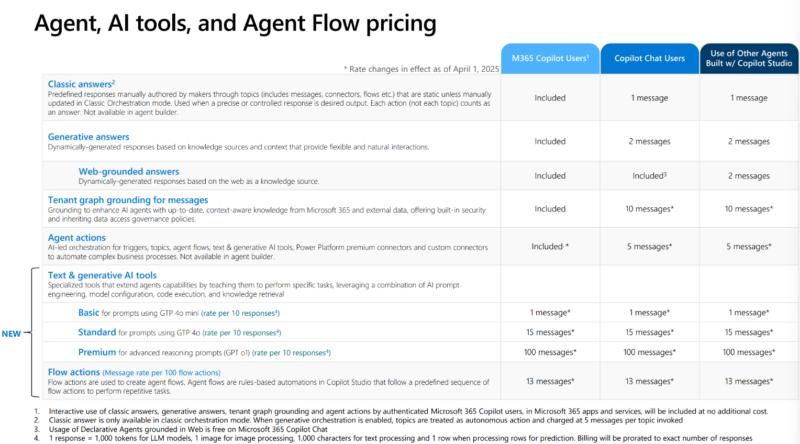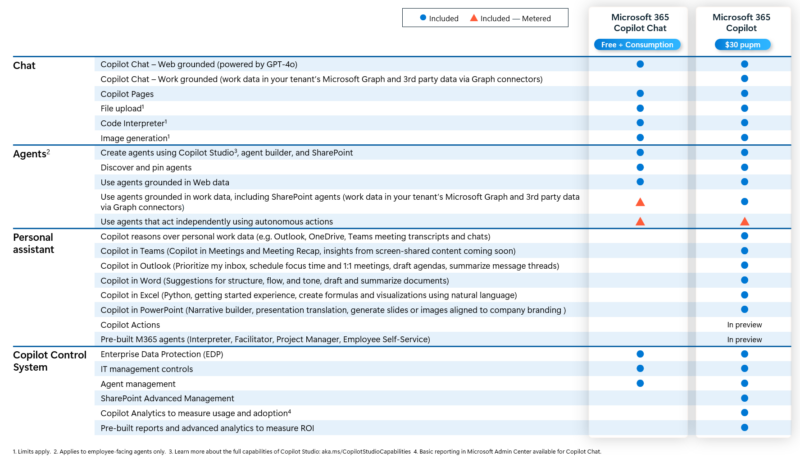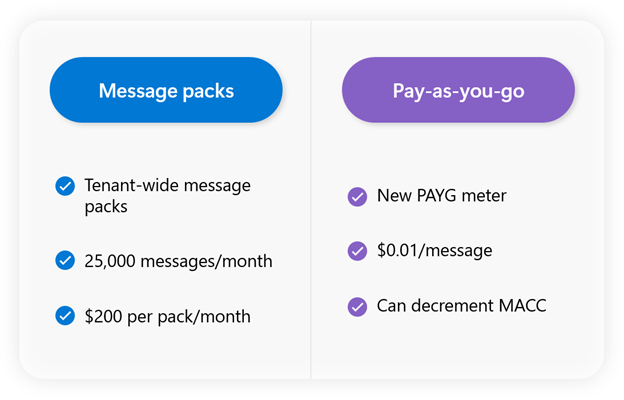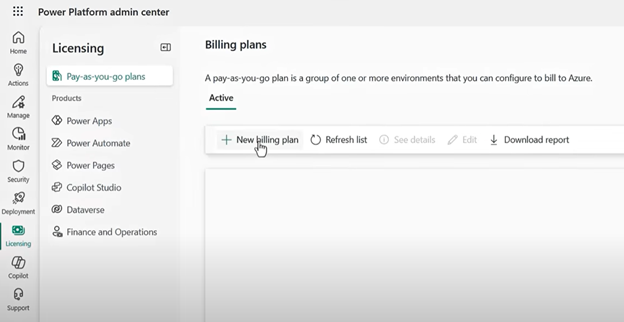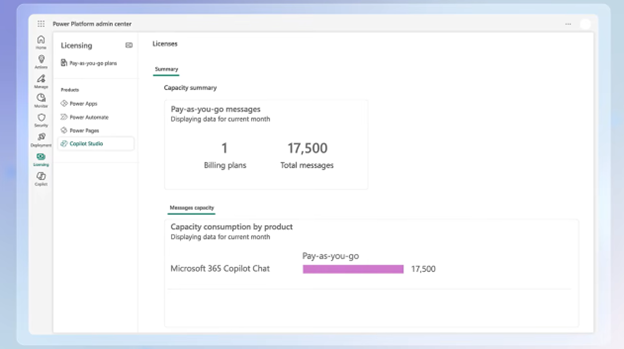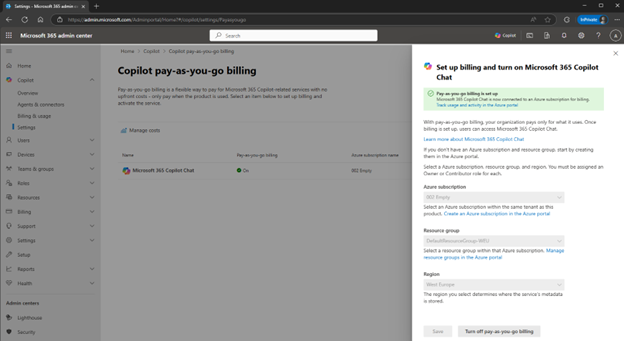With Microsoft 365 Copilot Chat and Microsoft 365 Copilot, consumption of specific agentic requests is billed via Pay-As-You-Go (PAYG). This licensing guide explains how this model works, how Microsoft 365 Copilot Chat differs from Microsoft 365 Copilot licensing, how to set it up, and what it means for your organization.
What is Microsoft 365 Copilot PAYG?
PAYG billing allows organizations to use specific Microsoft AI agent capabilities and pay only for what they consume. Currently, this includes:
- Microsoft 365 Copilot Chat – Use and pay for AI agents, used in Copilot Chat. These can also be grounded in your work data in your tenant’s Microsoft Graph and 3rd party data via Graph connectors.
- SharePoint Agents – Use and pay for AI agents that assist with SharePoint-related tasks and queries, and that have access to your work data in your tenant’s Microsoft Graph and 3rd party data via Graph connectors.
To access AI agents in Copilot Chat, you use the Agent Store – an agent marketplace accessible from the Microsoft 365 Copilot App. There you can activate agents from Microsoft, partners and customer organizations. You can also create your own agents in Copilot Studio and distribute them to employees within your organization to use in Copilot Chat.

Pricing is measured in “messages”, and different answer types and actions have different “message”-prices. Also, depending on the user’s licensing, different messaging costs apply to the same agent uses. Therefore, we need to differentiate between license scenarios concerning PAYG billing:
- Microsoft 365 Copilot: Paid add-on license that includes most basic agent capabilities and tenant graph grounding, meaning access to your work data. More advanced AI capabilities are still billed via PAYG.
- Microsoft 365 Copilot Chat (formerly Bing Chat Enterprise / Microsoft Copilot): Included in Microsoft 365 A3/A5/F3/E3/E5 or Microsoft 365 Business Standard/Business Premium, or available standalone license. While Web-grounded answers are included, all other AI uses are billed via PAYG. Even with PAYG, no work chat or Microsoft 365 Copilot – specific Microsoft agents (Researcher, Analyst) are accessible, however.
- Use of Other Agents with Copilot Studio: This scenario applies if the user has none of the above two licenses, and charges are incurred for all AI agent uses from agents built in Copilot Studio.
The following illustration shows the licensing for the aforementioned license scenarios for different agent uses:
The next table compares Microsoft 365 Copilot with Microsoft 365 Copilot Chat, with PAYG concerning the orange rectangles.
How to purchase messages?
Copilot Studio agent usage is based on messages. These can be paid for in message packs or via PAYG. There exists a full feature and rate parity across these message pack and metered offerings.
PAYG Billing & Setup
Billing is managed through an Azure subscription, and usage is tracked via Microsoft 365 admin center, Microsoft Cost Management and Power Platform admin center.
Setting up PAYG can be done in Power Platform admin center or Microsoft 365 admin center.
Power Platform:
After successful setup, your organization’s message usage is being counted and displayed in this dashboard:
Microsoft 365 Admin Center:
- Add a billing policy:
- Microsoft 365 admin center, go to Copilot > Billing & usage.
- Billing policies tab, select Add a billing policy.
- Select the Azure subscription, resource group, and region.
- Select the user scope for the billing policy:
- All Users: All users in the tenant are included in the billing policy
- Specific group: Assign a specific security group to be included in the billing policy
- Review the details and select Create policy to complete the creation on billing policy.
- Connect a billing policy:
- Microsoft 365 admin center, go to the Pay-as-you-go services
- Select Microsoft 365 Copilot Chat or SharePoint agents and select the billing policy you created.
Getting Started
To enable PAYG for Microsoft 365 Copilot, your organization needs:
- A Microsoft 365 tenant
- An Azure subscription
- Admin access to Microsoft 365 admin center
More information
- Documentation: https://learn.microsoft.com/en-us/copilot/microsoft-365/pay-as-you-go/overview.
- Explanatory video: https://www.youtube.com/watch?v=0w8f3rE52Lk.
Ready to get started?
Contact our licensing experts for assistance with the setup, billing policy configuration, and usage monitoring. We are here to help you maximize the return on investment (ROI) of your Microsoft licensing by providing you with expert licensing consultancy and advantageous purchasing conditions.